DJI Relay User Guide FAQs
1. What Agras drones does DJI Relay support?
DJI Relay is compatible with T40 and T20P whose firmware version is updated to v01.01.0837 or later.
2. Do country code restrictions apply to DJI Relay?
No, country code restrictions do not apply to DJI Relay. You can use DJI Relay for drones with different country codes.
3. Can DJI Relay be used with multiple drones at a time?
No, DJI Relay can be linked to only one drone at a time.
4. What is the operating time of DJI Relay and what battery does it use?
The operating time of DJI Relay is 4 hours (with 12 W constant power).
The battery level is displayed at the top of the app screen. DJI Relay uses the same built-in battery as DJI RC Plus for Agras.
5. Can DJI Relay extend the communication distance between a remote controller and a drone?
No, DJI Relay does not change the communication distance between a remote controller and a drone. The relay module is mainly used to enhance the communication signal in blind spots caused by special terrains or obstacles.
6. What functions does DJI Relay provide when used with a remote controller and a drone?
DJI Relay supports two frequency bands, 2.4 GHz and 5.8 GHz, and communicates with both the drone and remote controller to solve signal blockage and achieve stable signal transmission in complex scenarios.
7. What should I do if the app prompt s "Activating..." during activation of DJI Relay?
Issue Description
The app prompts "Activating..." when DJI Relay is being activated.
Cause of Issue
There is an environmental interference.
Solutions
1. Check whether the device is a demo unit. You cannot activate a demo unit.
2. Power off the drone when you activate DJI Relay.
3. Try activating DJI Relay in another environment.
Precautions for Using D-RTK 2 Mobile Station
1. Do not move D-RTK 2 Mobile Station during operation.
D-RTK 2 Mobile Station provides a reference position for an Agras drone throughout the operation process. If the D-RTK 2 Mobile Station is moved, the flight route of the drone will deviate, resulting in an incorrect operation area or even a drone crash. Therefore, do not move D-RTK 2 Mobile Station during operation.
2. The latitude, longitude, and altitude of D-RTK 2 Mobile Station at the start of operation are required after D-RTK 2 Mobile Station restarts upon a power-off.
D-RTK 2 Mobile Station provides a reference position for an agricultural drone throughout the operation process. Therefore, after D-RTK 2 Mobile Station restarts upon a power-off or battery replacement, you need to manually enter the position information of D-RTK 2 Mobile Station at the start of operation to maintain reference position consistency.
3. For orchard operations, it is recommended to recall the orchard operation task after the Agras drone restarts.
Currently, T40 may encounter altitude drop or even crash due to restart or resuming from breakpoint. Therefore, it is recommended that you recall and upload the operation task to avoid this issue after each restart or battery replacement. This issue will be fixed in later firmware versions.
4. Obtain and input position information of D-RTK 2 Mobile Station.
The position of D-RTK 2 Mobile Station is the reference position for Agras drones throughout the operation process. You can set the latitude, longitude, and altitude for D-RTK 2 Mobile Station by using the following methods:
Method 1: D-RTK 2 Mobile Station automatically obtains the latitude, longitude, and altitude upon data convergence.
After D-RTK 2 Mobile Station is powered on, select Operating Mode 5 for aerial survey or plant protection. The indicator on the top of the Operating Mode button blinking green five times indicates Operating Mode 5 is selected. After the drone is connected to D-RTK 2 Mobile Station, the remote controller displays FIX.
Enter the coordinates: Tap Advanced Settings and input the administrator password to enter configuration. The initial password is 123456. D-RTK 2 Mobile Station then converges data to obtain the current position. Record the position information and input it in the corresponding text box. If you power off and then power on D-RTK 2 Mobile Station again, you must manually input the recorded position information correctly. For each aerial survey, field planning, or plant protection in the same area, place D-RTK 2 Mobile Station at the same position and use the coordinates recorded previously.
Method 2: Obtain the longitude, latitude, and altitude of D-RTK 2 Mobile Station from DJI Terra mapping results generated upon an aerial survey.
If the plant protection operating area is covered only by one takeoff point, you can use Method 1 to place D-RTK 2 Mobile Station and set its position. However, if multiple takeoff points are required for the operating area and tasks must be planned based on aerial survey results, you can plan multiple takeoff points onsite in advance, and mark the position of D-RTK 2 Mobile Station near each takeoff point with a triangle or cross by using bright-color pigments before the aerial survey. After the aerial survey is completed, use the metering function of DJI Terra to obtain the latitude and longitude of the takeoff point. Then, you can input the information for plant protection tasks.
Method 3: Input the latitude, longitude, and altitude of D-RTK 2 Mobile Station that you already know.
If you have obtained the latitude, longitude, and altitude of D-RTK 2 Mobile Station by using the handheld RTK mode, you can directly input the information on D-RTK 2 Mobile Station.