These instructions are for drones using the E6 Autopilot only.

Unless instructed by your HSE-UAV Support Advisor
DO NOT: update firmware, even if prompted
DO NOT: change any settings or parameters

Use the metric toolkit and connecting cables supplied
Please review the instructions completely before starting. If you need support - please contact us
Connecting the Drone to your P.C.
Connecting the USB cable (Applies to M6A Pro and M8A Pro models only)
1.) Unscrew the bolts and open the upper cover. Note: M8A pro will have 8 screws, while the M6A pro has 6. Set these aside
2.) Find the included computer USB connection cable. The USB side connects to the computer, the other connects to the Flight Controller to the "Link" port as shown below.
Connecting the Aviation cable (Applies to G200, M6E and M4E models only)
Installing PC Assistant Software and Downloading Logs:
Please download the "Tools-V3" program from the link below:
Extract the ZIP file and open the folder. Note, to open the Assistant app, click on the "Tools_V3_xxxxx" file in the folder.
Once opened, you should see the display shown in the figure below:
To connect to the drone and download the log, follow these steps:
1.) Select the "USB Connect" icon in the main display (Note, it may take a moment for your PC to download the necessary drivers once the aircraft is connected.)
2.) Select the "Tool" tab
3.) Select the "Refresh" button
4.) Select the desired log in the log list and select "Download"
5.) The log file will be saved in the "newLogFile" folder located in the main directory of "Windows (C)" drive
6.) Please email the log, or upload it to your support ticket
Troubleshooting:
1) I can't connect: if your computer requests you install a driver, please do so.
2) I still can't connect: try restarting your P.S. - this solves most issues with connections.
3) Need help still? please contact us
2) I still can't connect: try restarting your P.S. - this solves most issues with connections.
3) Need help still? please contact us